※ PADS 설치 시 사용할 license file의 만료일을 확인해야 하며, 만료일이 지난 경우에는 pads@ednc.com으로 재발행 요청하시면 됩니다.License file의 만료일은 license file 내 INCREMENT line에서 확인하실 수 있습니다.

1. Node Lock 프로그램 설치
1. 제품 납품 시 PADS License CD에서 License file을 C: 에 옮겨 놓습니다.
(한글경로, 바탕화면에 License 파일이 있을 경우에는 설치가 되지 않습니다.)
2.PADS 는 DVD이기 때문에 DVD-ROM에서 읽을 수 있습니다.
자동 실행이 되지 않으므로 윈도우 탐색기에서 설치 프로그램이 있는 위치를 열고 Setup.exe 파일을 실행합니다. 초기 실행이 오래 걸리는 경우도 있으니 가능한 PC로 설치 파일을 옮겨 놓고 설치를 진행해 주시기 바랍니다.
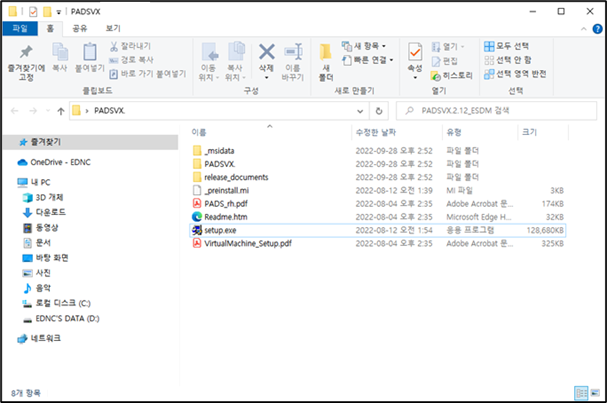
3. 다음>> 를 클릭합니다
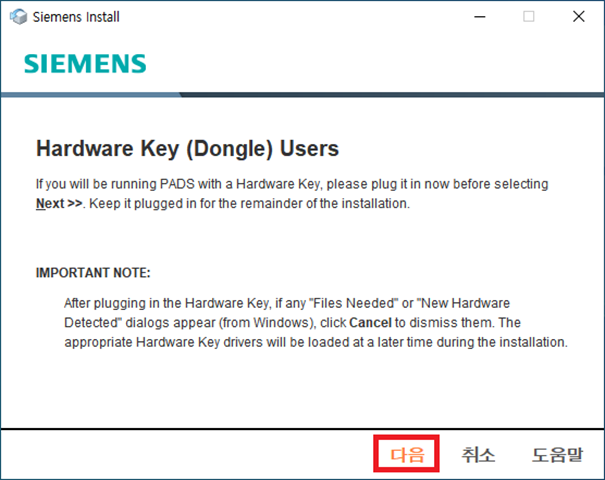
4. Welcome to PADS Installation에서 License를 설정합니다. 다음>>을 선택합니다. (기존에 하위버전을 사용하시다가, 새 버전을 설치할 경우엔 라이선스가 이미 설정 되어 있으므로 해당 작업을 건너뛸 수 있습니다. 건너뛸 경우 건너뛰기를 클릭하고 12번으로 이동합니다.)
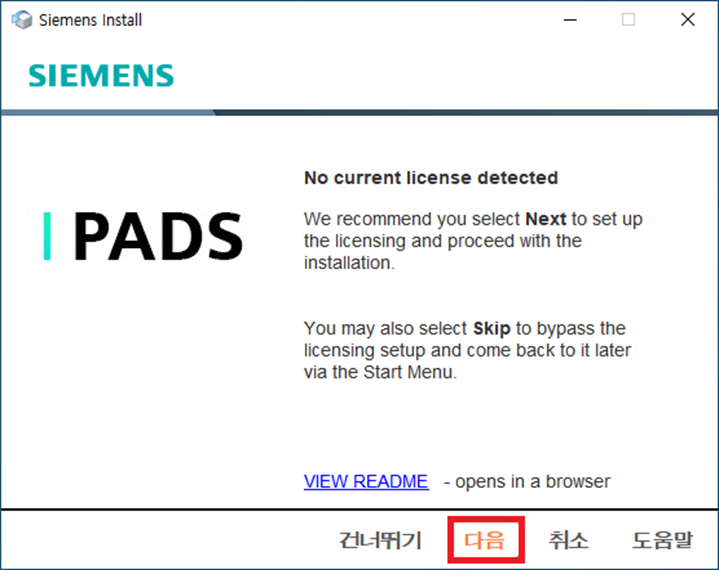
5. Mobile Computer(Node-locked) licensing을 선택하고 다음>>를 클릭합니다.
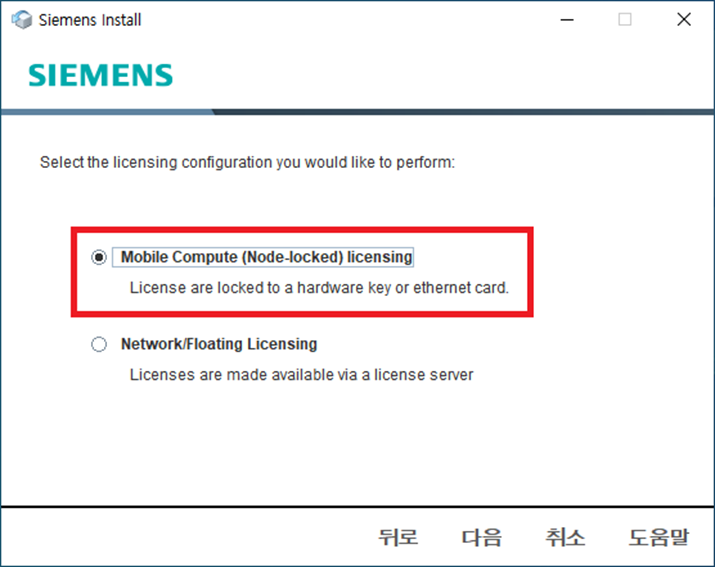
6. 1.에서 복사해 놓은 License 파일을 찾아보기를 눌러 지정해 줍니다.
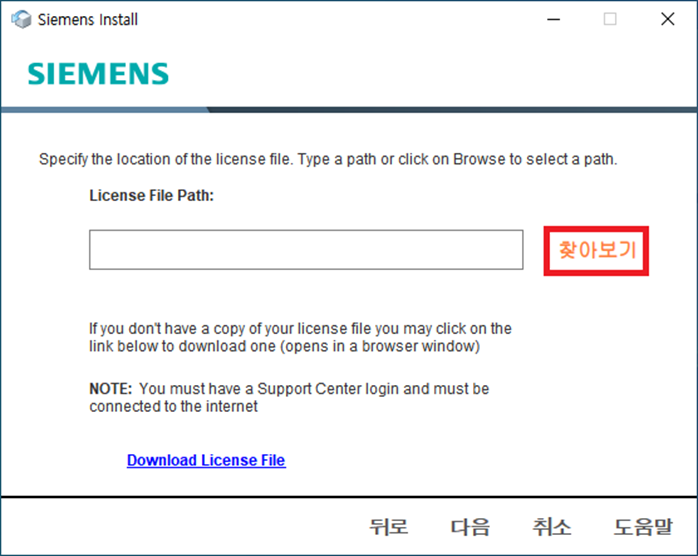
7. 시스템(컴퓨터)상에 있는 License 파일을 C:\MentorGraphics 폴더로 이동합니다.
license 파일을 선택하고 “열기” 버튼을 클릭합니다.
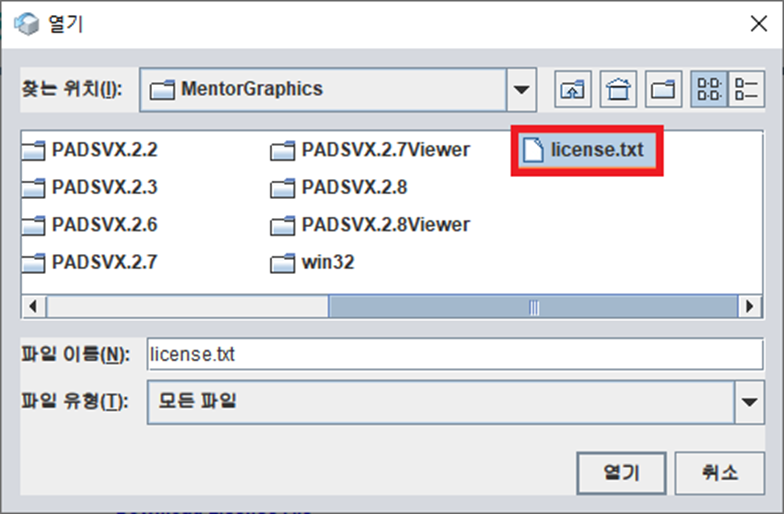
8. License 파일 지정이 끝나면 다음>>버튼을 클릭합니다.
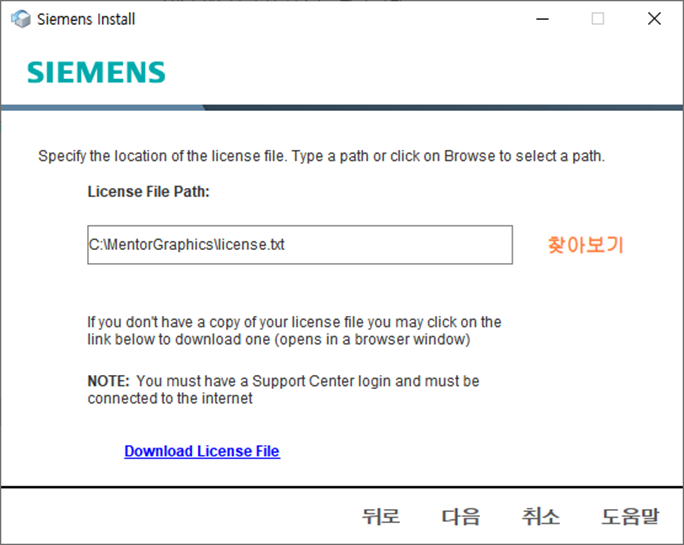
9. 아래와 같은 메지시는 만료된 라이선스 이므로, 갱신된 라이선스로 재발급 받으셔야 합니다.
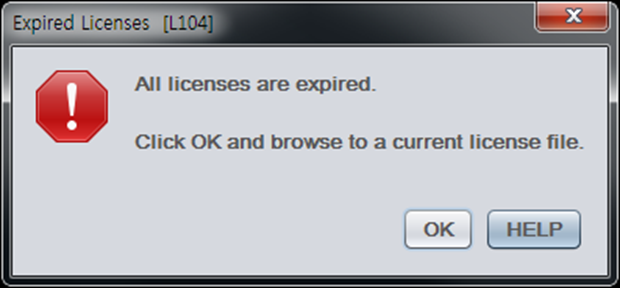
10. USB 락키의 드라이버를 설치 합니다. OK를 클릭합니다.
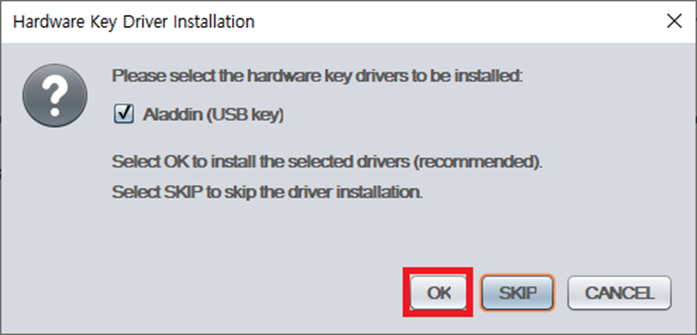
11. License 설정이 완료되면 다음>>를 클릭합니다.
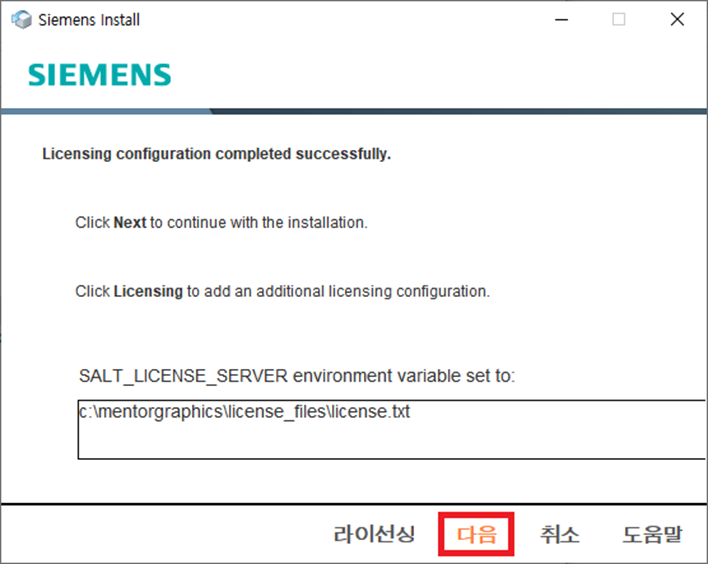
12. License 계약 및 확인 화면입니다. 스크롤을 내리면 내용을 확인할 수 있습니다.
동의를 클릭합니다.
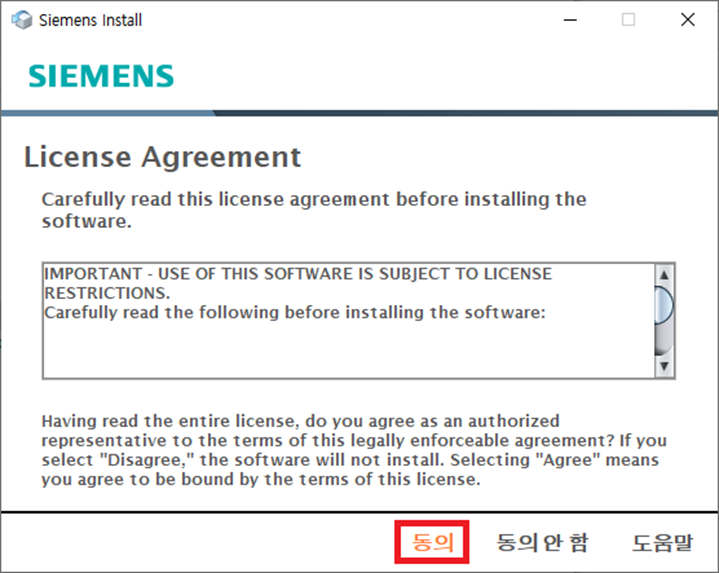
13. 설치되는 제품 확인 화면입니다. License를 읽어 설치할 제품이 자동 선택됩니다
내용을 확인하신 후 설치를 클릭합니다.
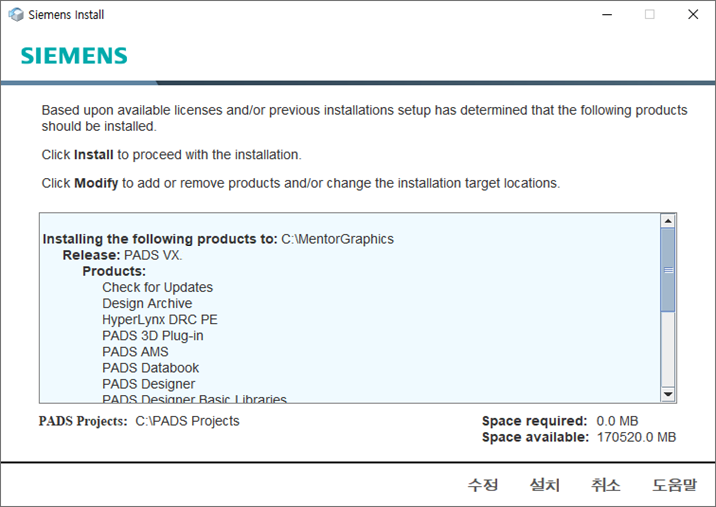
14. 설치할 제품이 선택되지 않았거나, 변경하려면 수정을 클릭합니다.
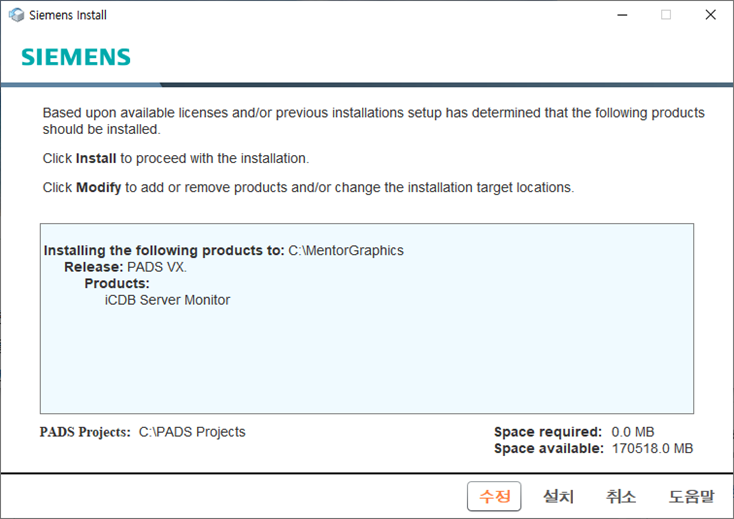
15. Production Section – 설치할 제품을 선택하고 변경할 수 있습니다.
Target Path – 설치되는 경로를 변경할 수 있습니다. (기본값 설치 권장)
PADS Project Path – PADS Project에서 생성되거나, 저장될 기본위치를 변경할 수 있습니다. (기본값 설치 권장) Product Selection을 선택합니다.
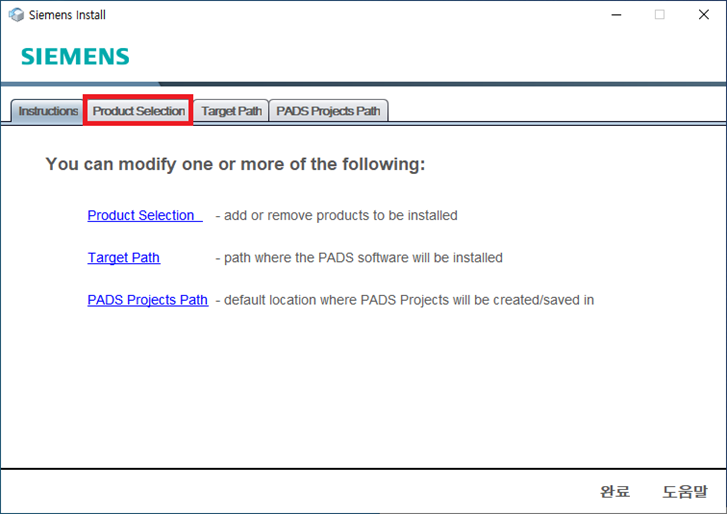
16. 구매하신 제품에 따라 선택하고, Done을 클릭합니다. (전체 제품을 모두 선택하지 마시고, 구매하신 부품에 대해서만 선택을 해주세요.)
- PADS Standard 구매 : Design Archive, Design Entry, Layout & Routing, Libraries, Library Creation Tools
- PADS Standard Plus 구매 : Design Archive, Design Entry, Verification and Analysis, Layout & Routing, Libraries, Library Creation Tools( 라이선스가 연결되면 구매하신 제품으로 자동 선택이 됩니다. )
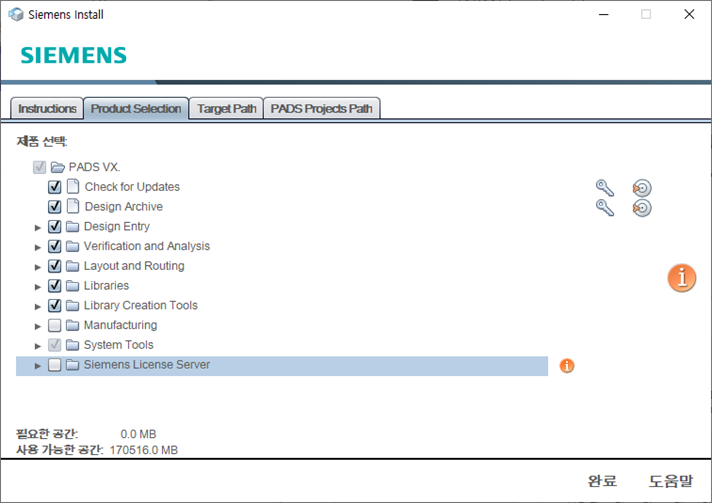
17. 설치를 클릭하여 설치를 진행합니다. (몇 분 또는 수 십분 소요됩니다.)
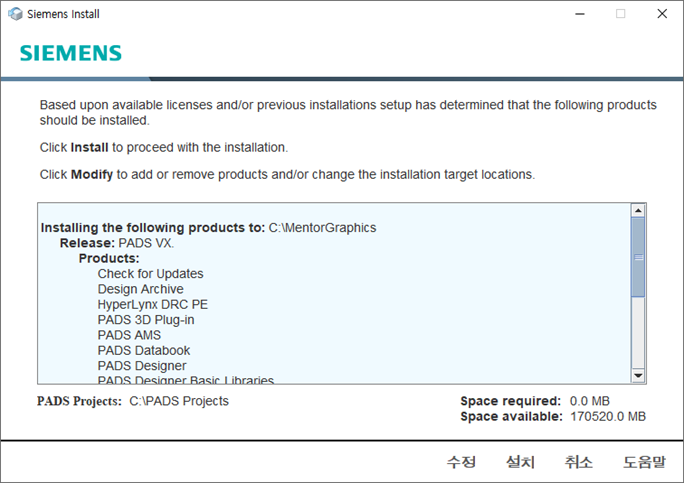
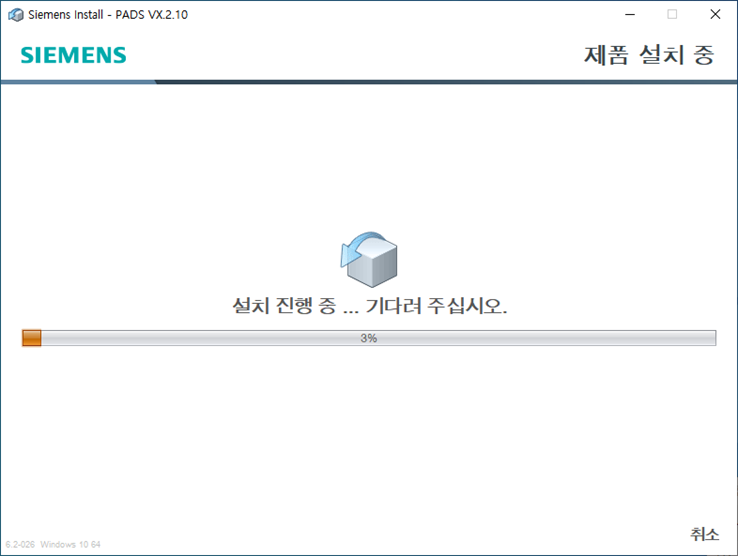
18. 설치 완료 화면입니다. 완료를 클릭합니다.
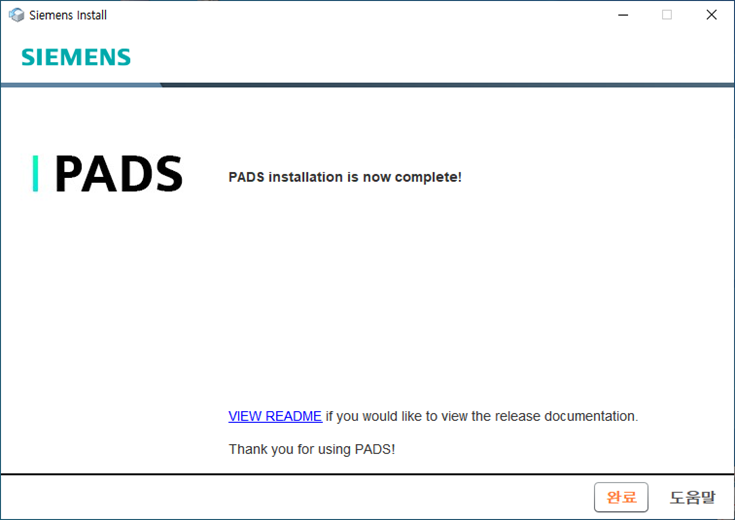
19. PADS에 대한 설치가 완료되었습니다. 기존에 제공되던 바탕화면의 바로가기는 VX1. 버전부터 제공되지 않습니다.
