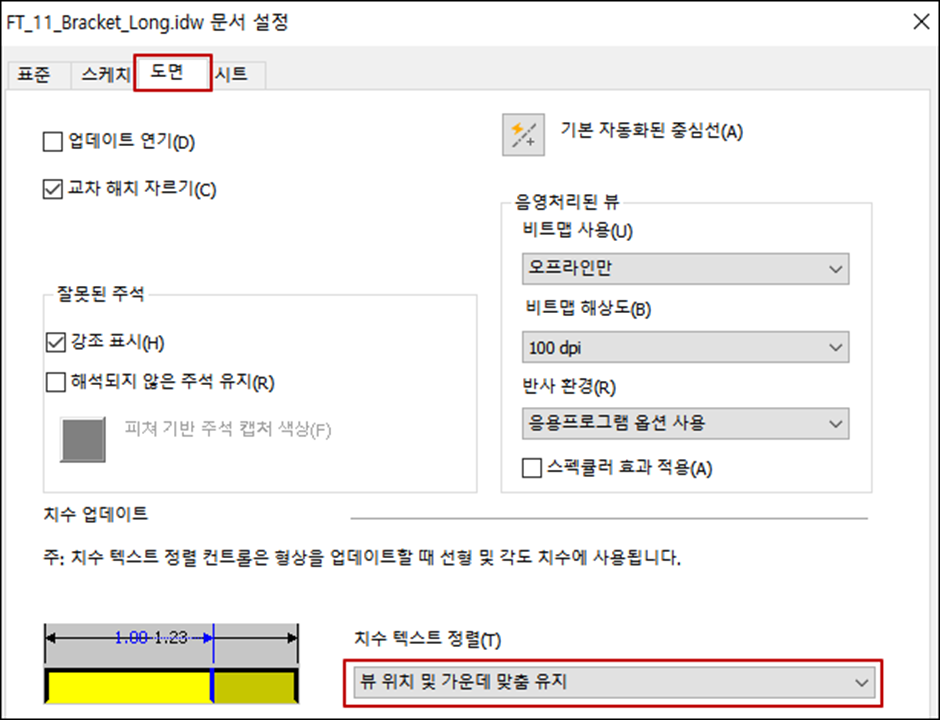이전에 작업 했던 파일들을 새로운 파일로 생성하는 경우는 Design Assistant 의 방법을 사용하여 링크를 유지할 수 있었습니다.
도면의 경우에는 작업 방식에 따라 차이는 있을 수 있겠지만 다른이름으로 저장을 해도 뷰는 원래의 구성요소를 따라 가기 때문에 아래와 같은 상황이 있을 수 있습니다.
아래 Bracket은 매우 유사한 부품으로 높이 길이만 다를 경우에 활용할 수 있는 사례로 소개 하고자 합니다.
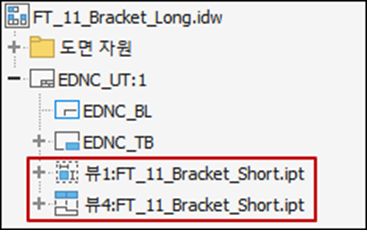
모형 대체 참조를 사용하여 뷰를 변경 합니다.
관리 탭>수정 패널>모형 참조 대체 도구를 사용합니다.
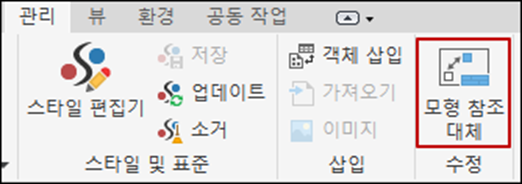
2. 모형 참조 대체 대화 상자에서 경로 선택 후 폴더 아이콘을 클릭한 후 변경하고자 하는 파일을 열기 합니다.
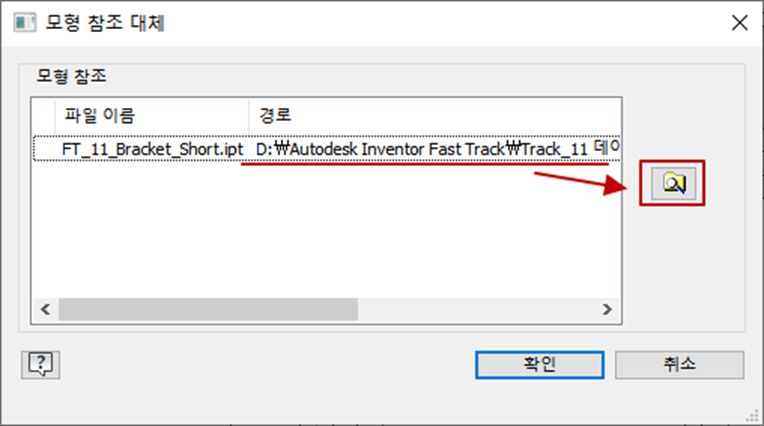
3. 열기 하면 아래와 같이 대체 유무를 물어보는데 이때 예 클릭 후 확인 합니다.
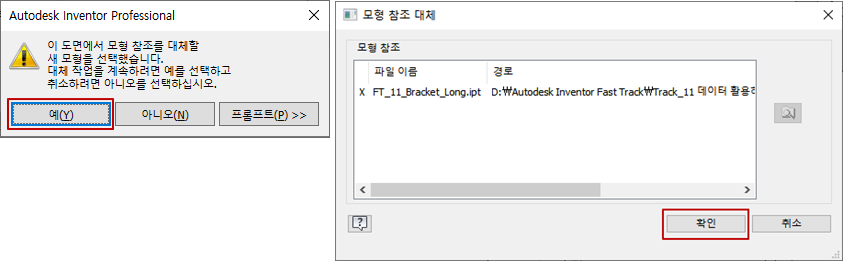
4. 아래와 같은 결과를 얻을 수 있습니다.
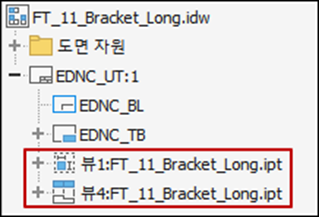
※ 관련 옵션
모형 참조 대체 완료 후 형상 변경에 직접 연관되어 있는 치수는 중심이 이동될 수 있습니다.
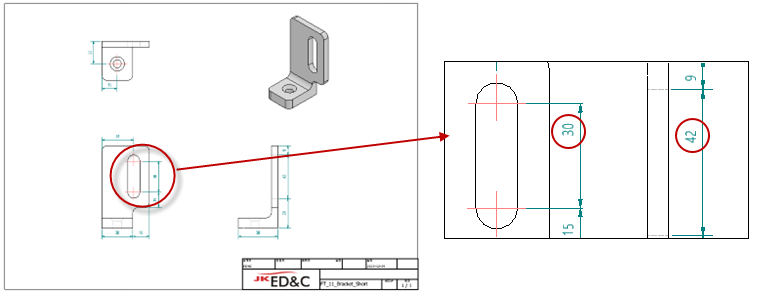
응용프로그램 옵션의 아래 항목을 조정 하면 치수가 이동하지 않고 가운데를 유지 합니다.