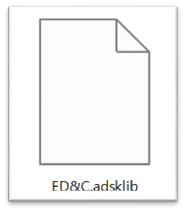1. 새 라이브러리 작성
도구 > 재질 클릭 후 재질 검색기 내에서 새 라이브러리 작성을 클릭합니다.
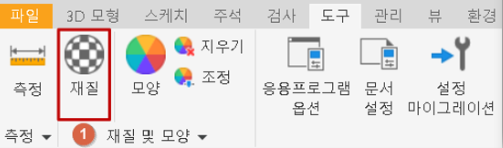
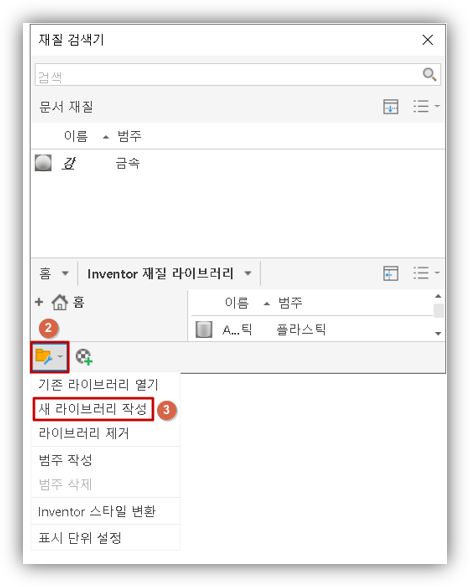
재질 라이브러리를 저장할 위치 및 이름을 지정한 후 저장 버튼을 클릭합니다.
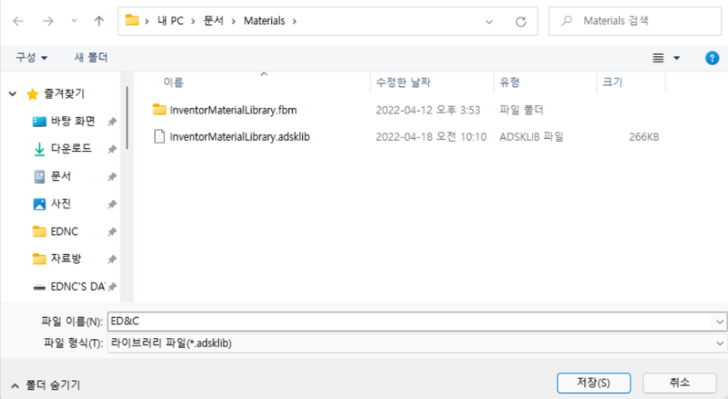
2. 새 재질 추가 및 정의
재질 검색기 창의 아이콘을 통해 새 재료를 생성합니다.

생성하려는 재질에 필요한 여러 특성을 기입합니다. 입력을 마치면 확인을 클릭합니다.
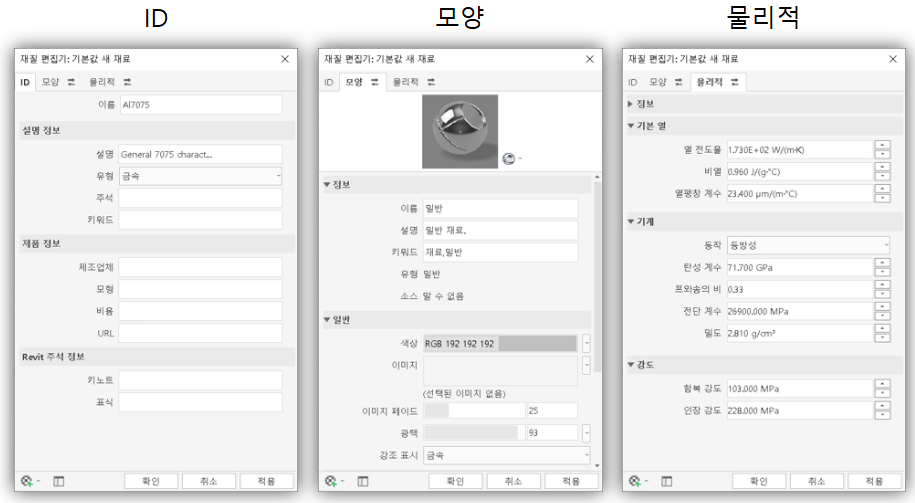
※ [ MatWeb ] 등 재질 정보 사이트의 정보를 바탕으로 물성치를 기입 할 수 있습니다.
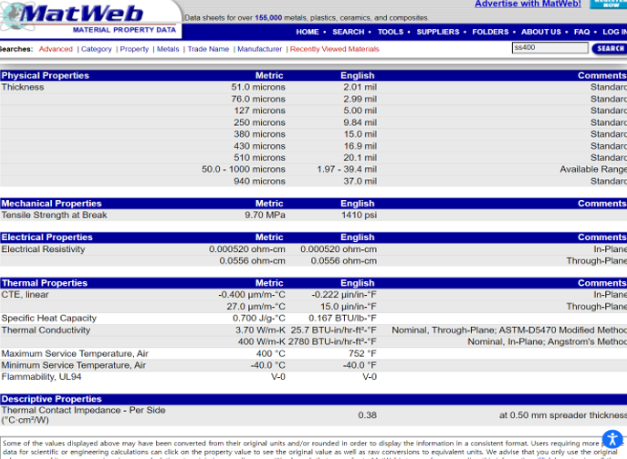
입력된 이름과 정보로 재질 검색기 목록에 표시되는지 확인합니다.
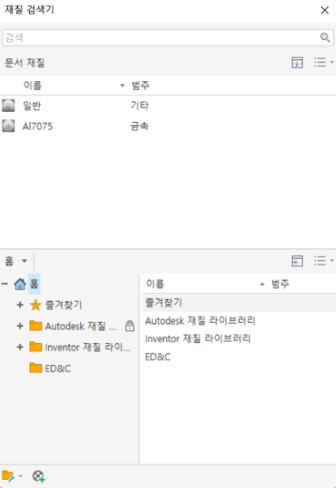
해당 방법을 통해 새 재료를 추가하고 모든 정보를 새로 입력할 수도 있고
기존 재질을 해당 문서로 불러온 후 일부 정보만을 편집하여 라이브러리 내에 새 재질로 저장할 수도 있습니다.
생성한 재질 라이브러리에 추가할 항목 위에서 오른쪽 마우스 버튼을 클릭합니다.
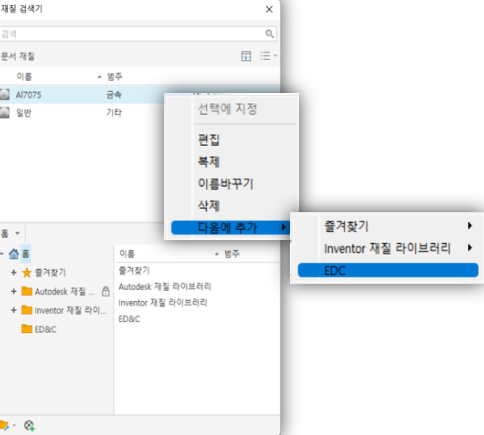
다음에 추가를 확장한 후
추가할 라이브러리를 지정하여 클릭합니다.
정상적으로 추가된 경우 홈 하위의 라이브러리에 추가된 항목을 확인할 수 있습니다.
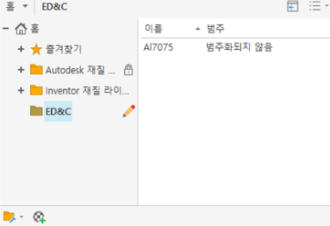
3. 재질 라이브러리 공유 시
재질 검색기 창 내의 재질 라이브러리 위에 마우스 커서를 둔 후 위치를 확인합니다.
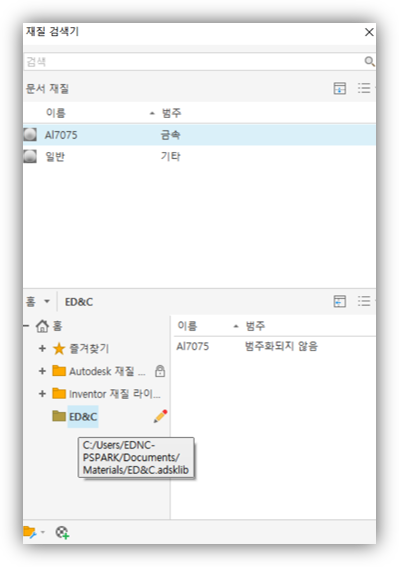
해당 위치에서 라이브러리 파일 확장자(.adsklib)의 파일을 공유하면 됩니다.