목적
Moldflow에서 로그(Log)화면에 나타나는 항목의 글자 줄을 깔끔하게 정렬할 수 있습니다.
설명
Moldflow에서 해석을 진행한 후 결과 로그(Log)를 확인할 때 결과들의 줄이 정렬되어 있지 않아, 결과를 이해하는 데 불편함이 발생할 수 있습니다. 간단한 조작을 통해 로그에서 보이는 결과들이 줄을 맞춰 정렬 될 수 있습니다.
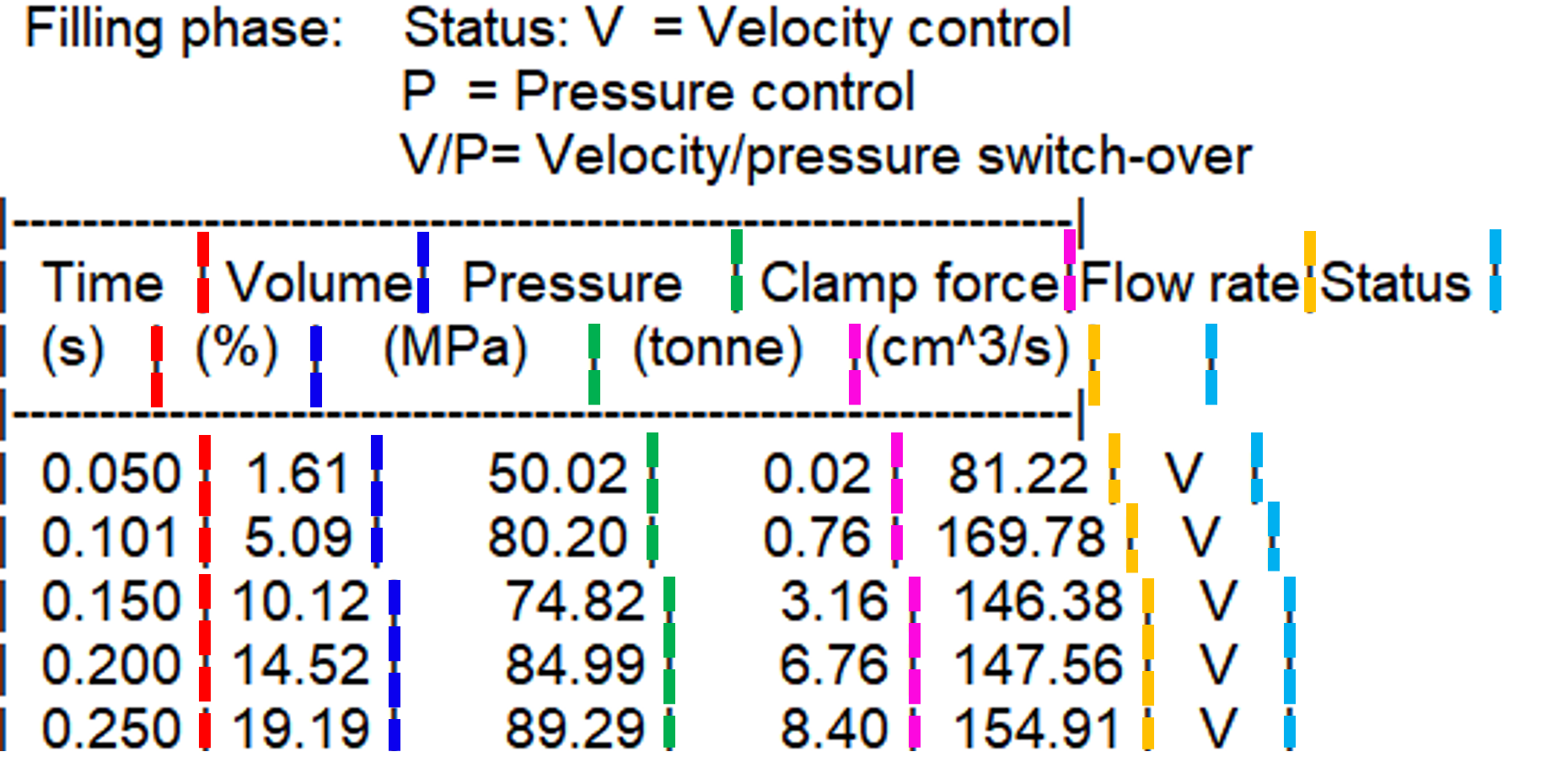
따라하기
1. 좌측 상간의 [Moldflow Synergy]아이콘을 클릭합니다.
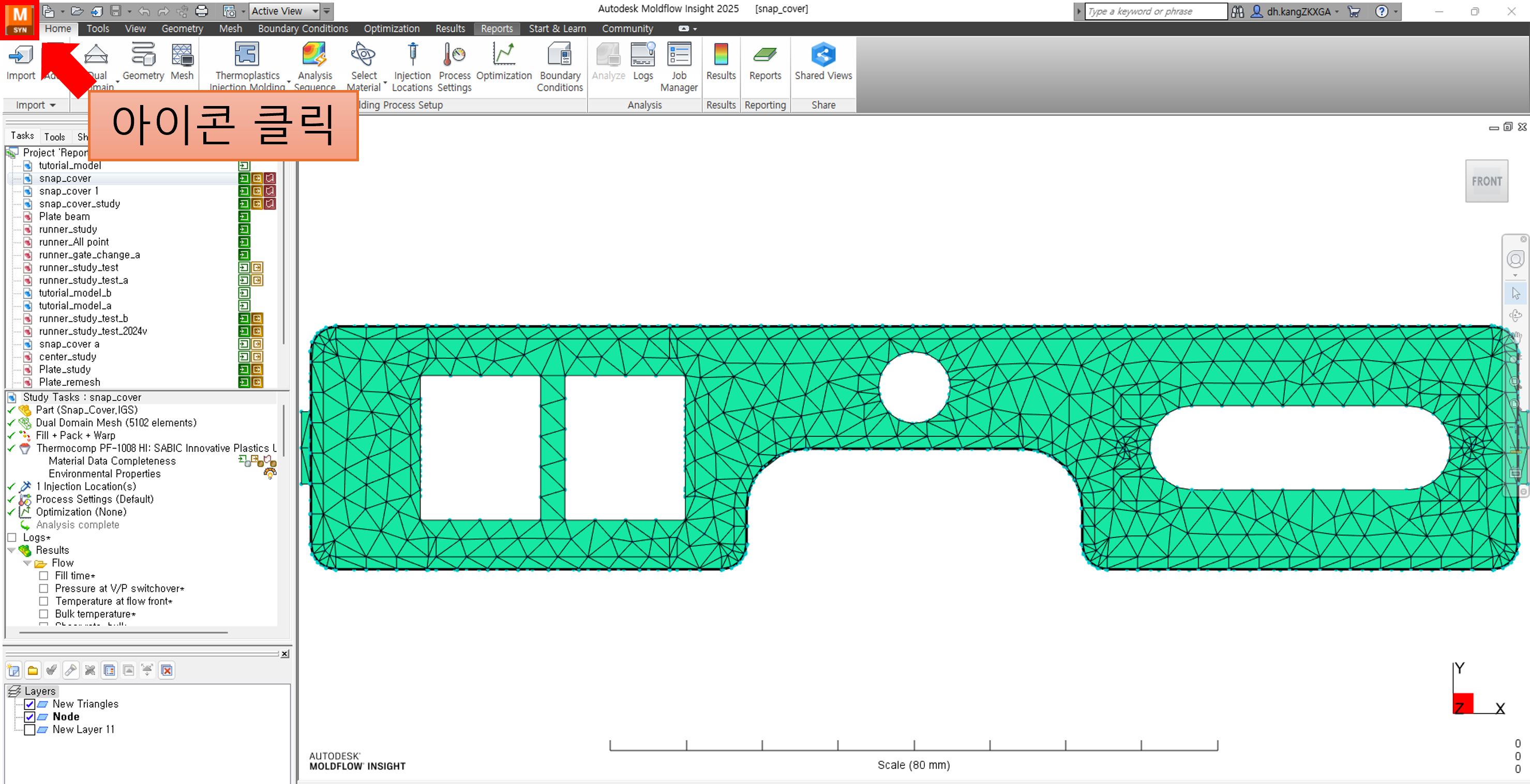
2. [Options]클릭> [Background and Colors]을 클릭합니다.
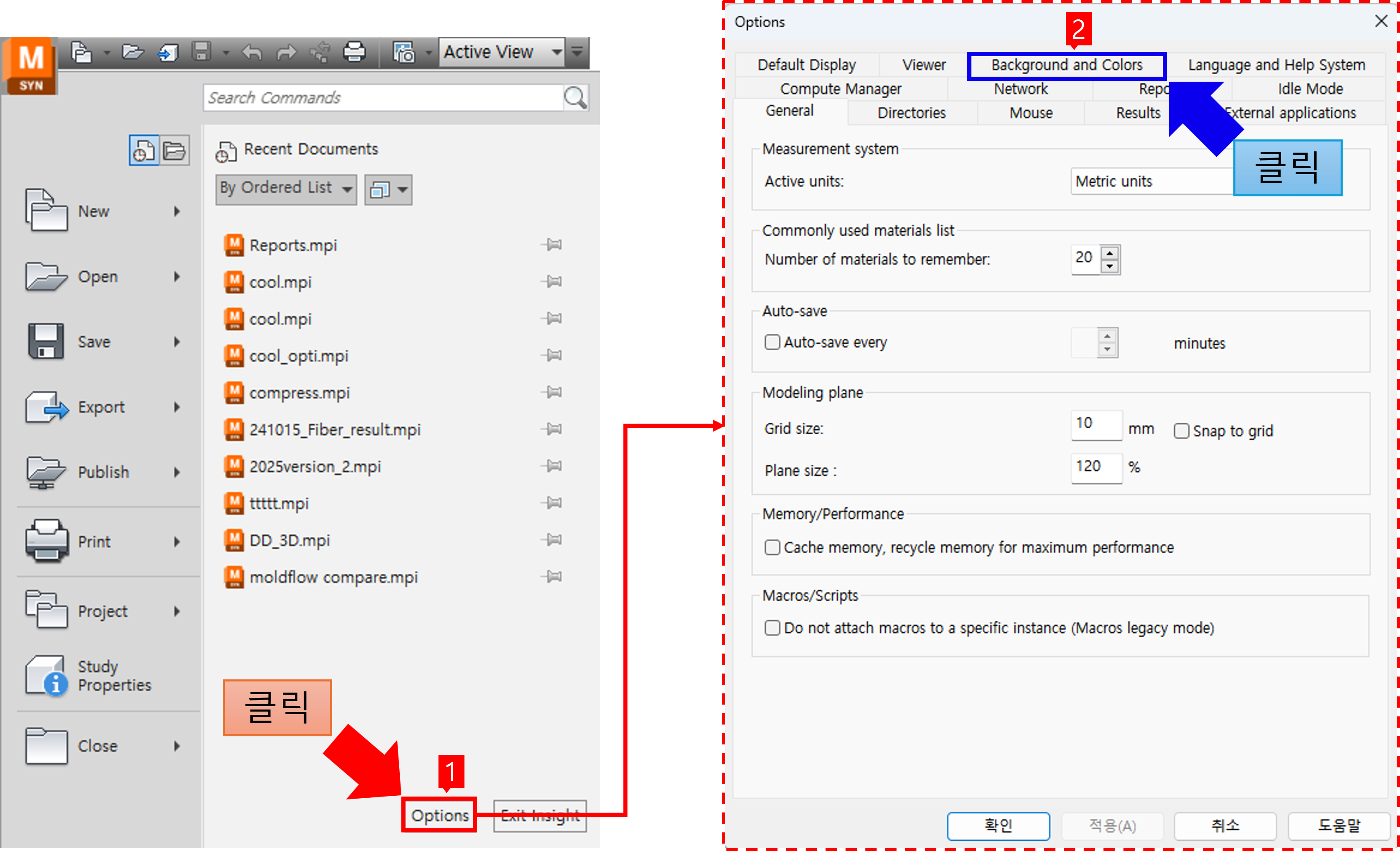
3. 하단의 [Log Display]에서 [Font]의 [Select]를 클릭합니다.

4. 다음과 같은 화면이 나오면 별도의 선택 없이 [확인]을 클릭합니다.
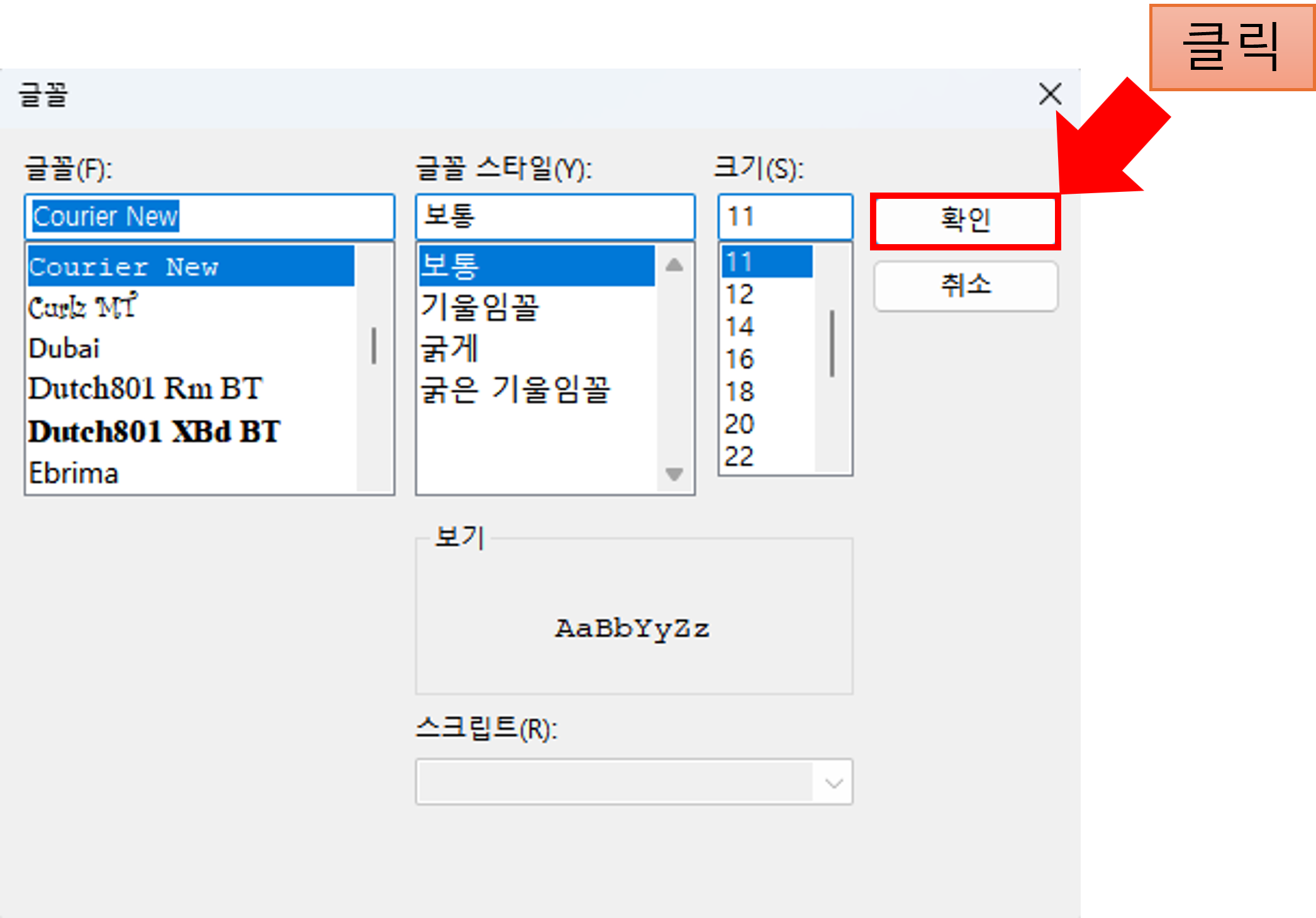
5. [적용]을 클릭합니다.
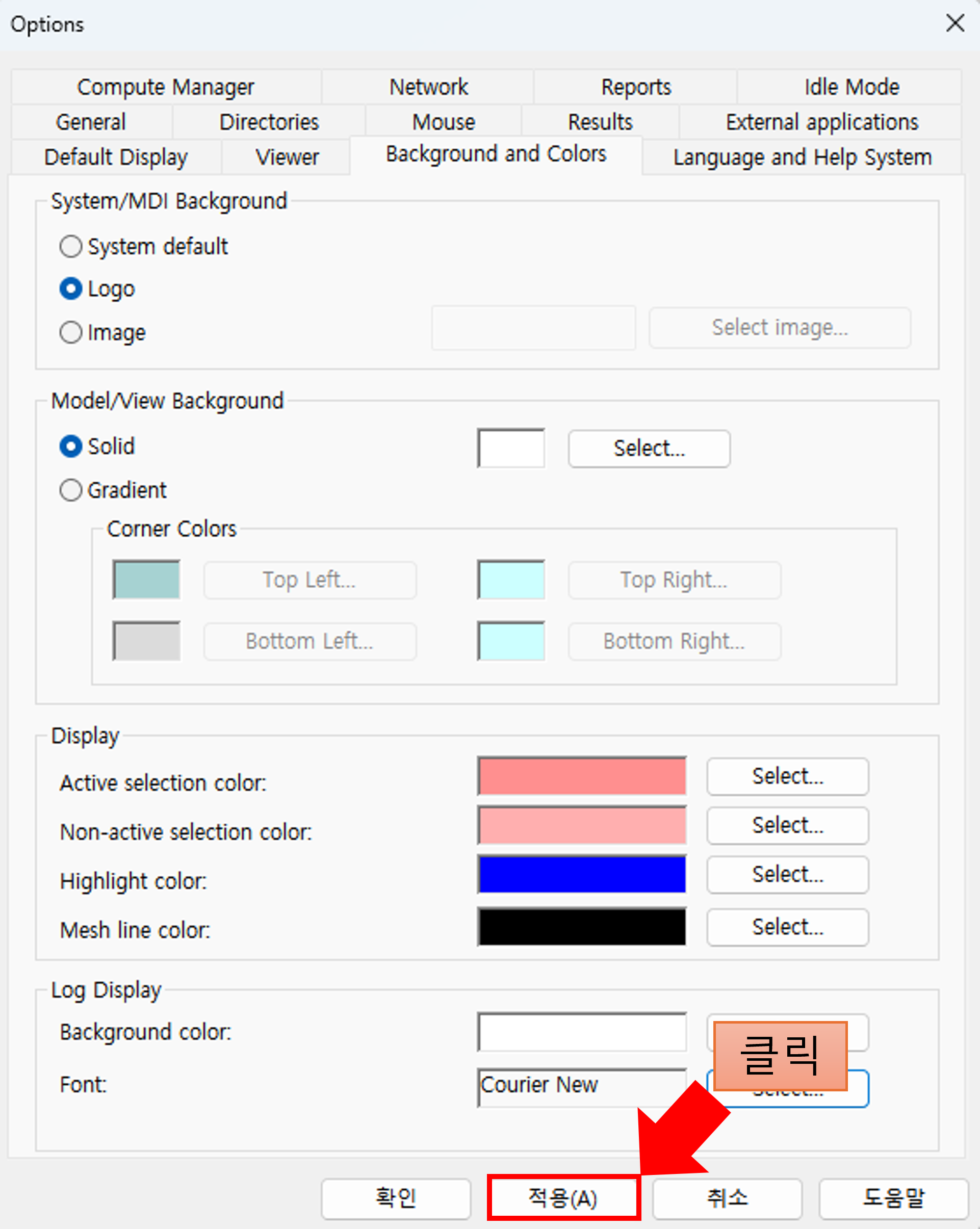
6. 로그에서 나타나는 줄이 깔끔하게 맞춰진 것을 확인할 수 있습니다.
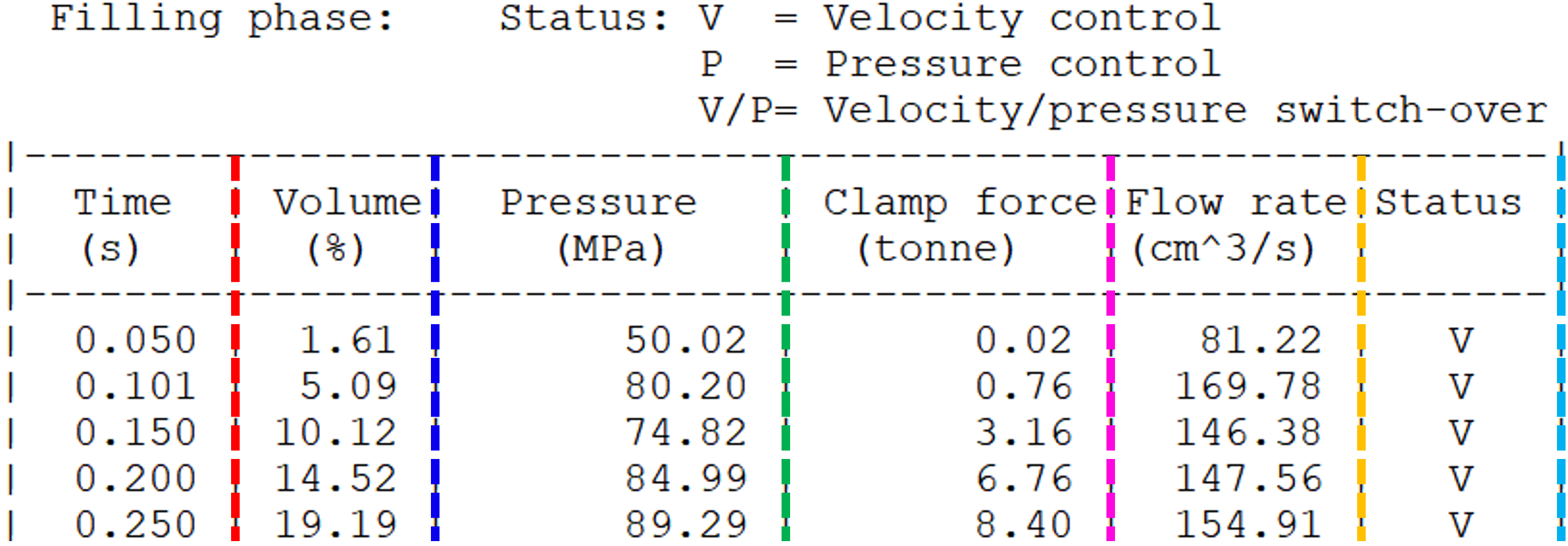
지금까지 로그에서 나타나는 결과 글자들의 줄을 맞추는 방법이었습니다.
